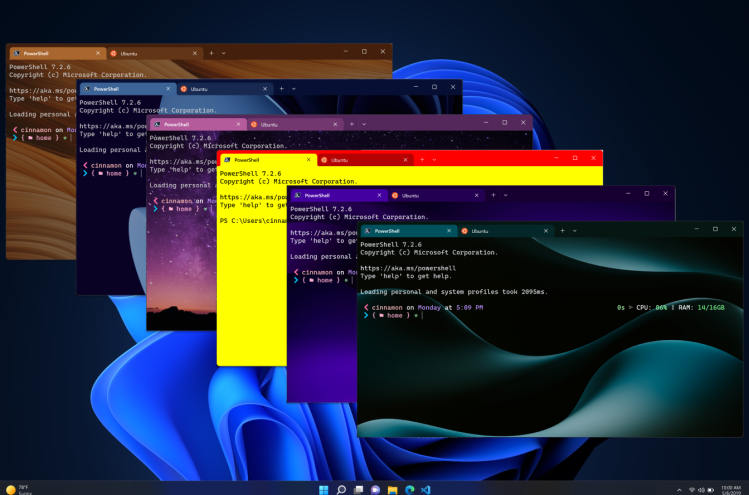If you’re familiar with LTSC versions of Windows – known for being free from bloatware and useless apps – you’ve probably noticed the absence of the Microsoft Store.
This becomes an issue when you want to use tools like WSL or Command Prompt in any form. The old, outdated, and feature-limited command prompt console can be frustrating to use. In this case, you’ll definitely need to install Windows Terminal, which is usually available through the Microsoft Store. Having a modern Terminal is handy even in Windows.
Now, if you’re using LTSC Windows or don’t have access to Microsoft Store for any reason, I’ll show you two ways to install Windows Terminal without needing the Store.
First Method: Install Manually from GitHub
First, to download the latest version of Windows Terminal’s package from its GitHub page, https://github.com/microsoft/terminal/releases, click on the msixbundle from Assets part.
Before installing the downloaded package, you need to install the VCLibs and Xaml packages from Microsoft, which you can download from the following URLs:
(Note: Maybe there'll be more newer versions of these packages when you read this article.)
The last part is installing the downloaded Windows Terminal msixbundle using PowerShell. Open an elevated (Run as Administrator) PowerShell window and install the Windows Terminal and the two other packages using these commands:
Add-AppxPackage -Path "C:\Path\To\Downloaded\Microsoft.VCLibs.x64.14.00.Desktop.appx" Add-AppxPackage -Path "C:\Path\To\Downloaded\Microsoft.UI.Xaml.2.8.x64.appx" Add-AppxPackage -Path "C:\Path\To\Downloaded\Microsoft.WindowsTerminal_<version>.msixbundle"
Be careful that before running the above commands, change the C:\Path\To\Downloaded to your download path. Also, change the <version> part of the last command to your downloaded terminal version.
That’s it! You have Windows Terminal without Microsoft Store on your Windows.
Second Method: Using Chocolatey
As you probably know, Chocolatey is a package manager which can be installed on Windows too.
If you don’t have Chocolatey on your system already, install it using this nice guide: https://chocolatey.org/install.
Now, run the following simple command:
choco install microsoft-windows-terminal -y
OK! Enjoy your modern and elegant Terminal.